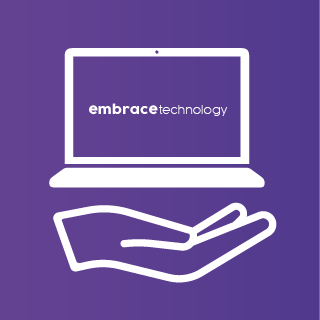3 top tips for improving the speed of your computer
how to speed up your pc
Are you left waiting for minutes at a time for your laptop or desktop to load? This is a common issue and there are a few quick fixes to help improve your computer speed.
Left Frustrated By How Slow Your PC Is?
How quickly your PC boots depends on a few things, including the specification of your hardware, as well as the version of Windows you have running on the PC. The number of programs scheduled to run while Windows is working also has a substantial impact. If it takes too long for your computer to start, it could have too many programs running at startup. If you are running out of RAM, when there are too many programs open, your computer is going to struggle and run slow.
In previous posts I have mentioned the necessity of keeping your PC up to date. Well, when it comes to laptop or desktop speed issues, updates can play a major part in improving speed. These updates include security updates as well as non-security updates. Sometimes it provides you a performance boost as most of the non-security updates come with bug fixes and improvements. After updating your system, make sure to restart the device and then perform a quick cleanup of unnecessary files that the upgrade process left behind.
So, what can you do to boost the performance of your laptop or desktop? Let’s have a look at 3 important tips that will speed up your computer.
1. Reboot Your Computer
Whether you are using your PC for work or for entertainment, a slow-running computer can make life far more frustrating than it needs to be. Laggy performance speeds can render your PC pretty much useless – especially when you are struggling to even open a window, load a website, or even boot up the system.
Shutting down your computer will clean your RAM and shut down additional programs and processes running in the background. Slowing down a computer is usually related to programs requiring lots of RAM, processor power or hard disk space to properly function.
Many people do not turn off the computer properly after finishing their work. That’s not best practice in the long run. It causes pressure on the computer system as it can’t free up the resources that are not being used for a longer time. So, if your computer starts to run slow, ensure you shut down fully every time you finish working.
2. Regularly delete unnecessary files
In many cases, unused files are stored on laptops or desktops for a long time. In that case, after the file has been stored for a long time, the hard drive where files are kept, starts filling up. So delete old unnecessary files. And if you have to keep all the files, then you must use a cloud drive or backup external hard drive. Multiple cloud drives are currently available for free, such as OneDrive, Dropbox or Google Drive. As a result, you can use cloud storage in case of storage problems.
Windows 10 and Windows 11 provide a very good functionality called Storage Sense. Make sure to turn ON this feature so that the system will automatically clean up unnecessary files from your download folder, Recycle Bin, and other temporary folders.
3. Remove unwanted programs and apps
Over time your PC ends up accumulating lots of programs and apps. Although most of these fulfil a requirement at one time or another, often they end up sitting there even when you no longer use them. It is good practice to regularly remove unwanted programs or those you no longer need. This can be done in Control Panel.
Sometimes when you install a program or app, other programs can be installed when the zip file or contents of the download is opened. Again, unwanted programs can be uninstalled which will help further improve speed.